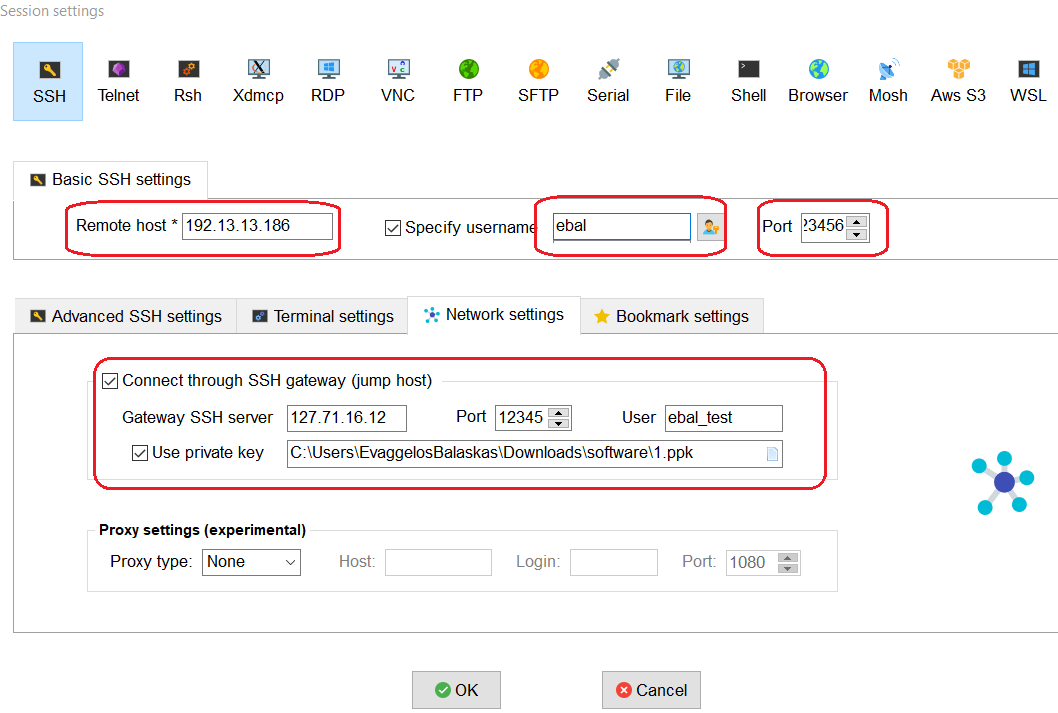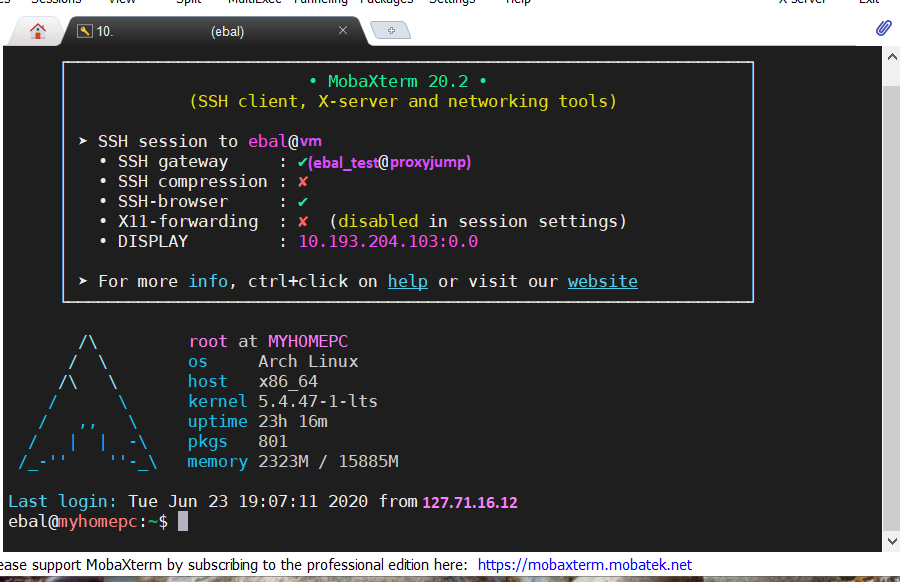[this is a technical blog post, but easy to follow]
recently I had to setup and present my idea of a ssh bastion host. You may have already heard this as jump host or a security ssh hoping station or ssh gateway or even something else.
The main concept
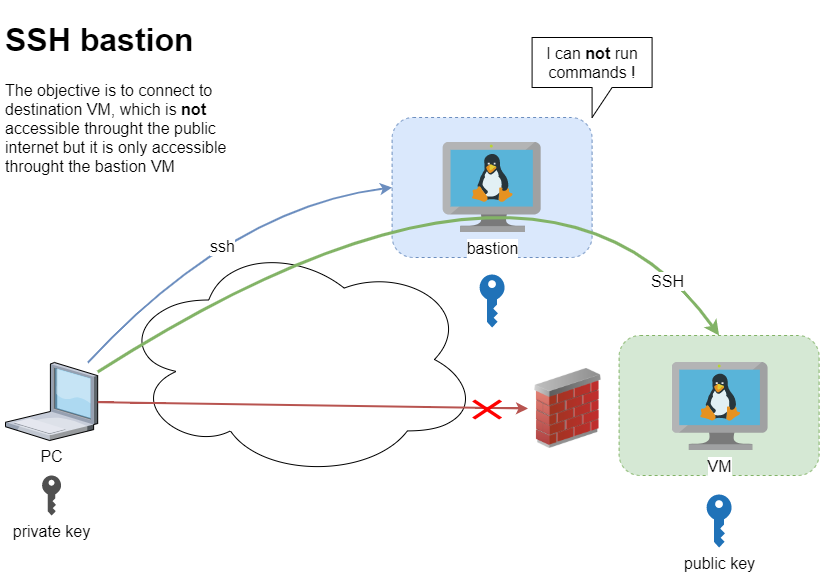
Disclaimer: This is just a proof of concept (PoC). May need a few adjustments.
The destination VM may be on another VPC, perhaps it does not have a public DNS or even a public IP. Think of this VM as not accessible. Only the ssh bastion server can reach this VM. So we need to first reach the bastion.
SSH Config
To begin with, I will share my initial sshd_config to get an idea of my current ssh setup
AcceptEnv LANG LC_*
ChallengeResponseAuthentication no
Compression no
MaxSessions 3
PasswordAuthentication no
PermitRootLogin no
Port 12345
PrintMotd no
Subsystem sftp /usr/lib/openssh/sftp-server
UseDNS no
UsePAM yes
X11Forwarding no
AllowUsers ebal
- I only allow, user ebal to connect via ssh.
- I do not allow the root user to login via ssh.
- I use ssh keys instead of passwords.
This configuration is almost identical to both VMs
- bastion (the name of the VM that acts as a bastion server)
- VM (the name of the destination VM that is behind a DMZ/firewall)
~/.ssh/config
I am using the ssh config file to have an easier user experience when using ssh
Host bastion
Hostname 127.71.16.12
Port 12345
IdentityFile ~/.ssh/id_ed25519.vm
Host vm
Hostname 192.13.13.186
Port 23456
Host *
User ebal
ServerAliveInterval 300
ServerAliveCountMax 10
ConnectTimeout=60
Create a new user to test this
Let us create a new user for testing.
User/Group
$ sudo groupadd ebal_test
$ sudo useradd -g ebal_test -m ebal_test
$ id ebal_test
uid=1000(ebal_test) gid=1000(ebal_test) groups=1000(ebal_test)
Perms
Copy .ssh directory from current user (<== lazy sysadmin)
$ sudo cp -ravx /home/ebal/.ssh/ /home/ebal_test/
$ sudo chown -R ebal_test:ebal_test /home/ebal_test/.ssh
$ sudo ls -la ~ebal_test/.ssh/
total 12
drwxr-x---. 2 ebal_test ebal_test 4096 Sep 20 2019 .
drwx------. 3 ebal_test ebal_test 4096 Jun 23 15:56 ..
-r--r-----. 1 ebal_test ebal_test 181 Sep 20 2019 authorized_keys
$ sudo ls -ld ~ebal_test/.ssh/
drwxr-x---. 2 ebal_test ebal_test 4096 Sep 20 2019 /home/ebal_test/.ssh/
bastion sshd config
Edit the ssh daemon configuration file to append the below entries
cat /etc/ssh/sshd_config
AllowUsers ebal ebal_test
Match User ebal_test
AllowAgentForwarding no
AllowTcpForwarding yes
X11Forwarding no
PermitTunnel no
GatewayPorts no
ForceCommand echo 'This account can only be used for ProxyJump (ssh -J)'
Don’t forget to restart sshd
systemctl restart sshd
As you have seen above, I now allow two (2) users to access the ssh daemon (AllowUsers). This can also work with AllowGroups
Testing bastion
Let’s try to connect to this bastion VM
$ ssh bastion -l ebal_test uptime
This account can only be used for ProxyJump (ssh -J)$ ssh bastion -l ebal_test
This account can only be used for ProxyJump (ssh -J)
Connection to 127.71.16.12 closed.
Interesting …
We can not login into this machine.
Let’s try with our personal user
$ ssh bastion -l ebal uptime
18:49:14 up 3 days, 9:14, 0 users, load average: 0.00, 0.00, 0.00
Perfect.
Let’s try from windows (mobaxterm)
mobaxterm is putty on steroids! There is also a portable version, so there is no need of installation. You can just download and extract it.
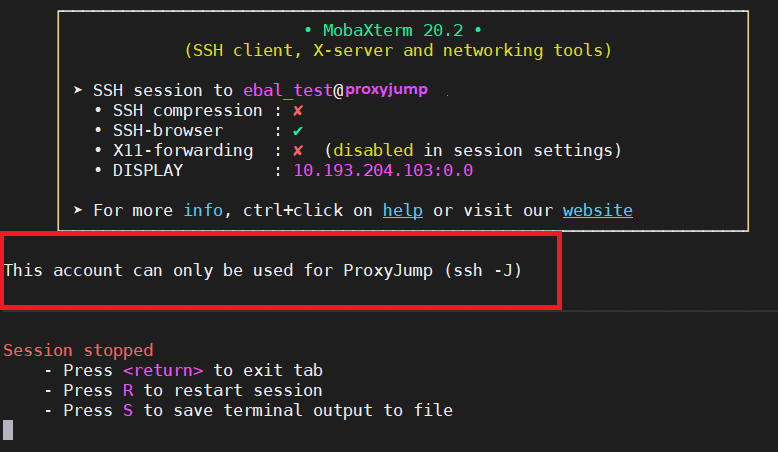
Interesting…
Destination VM
Now it is time to test our access to the destination VM
$ ssh VM
ssh: connect to host 192.13.13.186 port 23456: Connection refused
bastion
$ ssh -J ebal_test@bastion ebal@vm uptime
19:07:25 up 22:24, 2 users, load average: 0.00, 0.01, 0.00
$ ssh -J ebal_test@bastion ebal@vm
Last login: Tue Jun 23 19:05:29 2020 from 94.242.59.170
ebal@vm:~$
ebal@vm:~$ exit
logout
Success !
Explain Command
Using this command
ssh -J ebal_test@bastion ebal@vm
- is telling the ssh client command to use the ProxyJump feature.
- Using the user ebal_test on bastion machine and
- connect with the user ebal on vm.
So we can have different users!
ssh/config
Now, it is time to put everything under our ~./ssh/config file
Host bastion
Hostname 127.71.16.12
Port 12345
User ebal_test
IdentityFile ~/.ssh/id_ed25519.vm
Host vm
Hostname 192.13.13.186
ProxyJump bastion
User ebal
Port 23456
and try again
$ ssh vm uptime
19:17:19 up 22:33, 1 user, load average: 0.22, 0.11, 0.03
mobaxterm with bastion